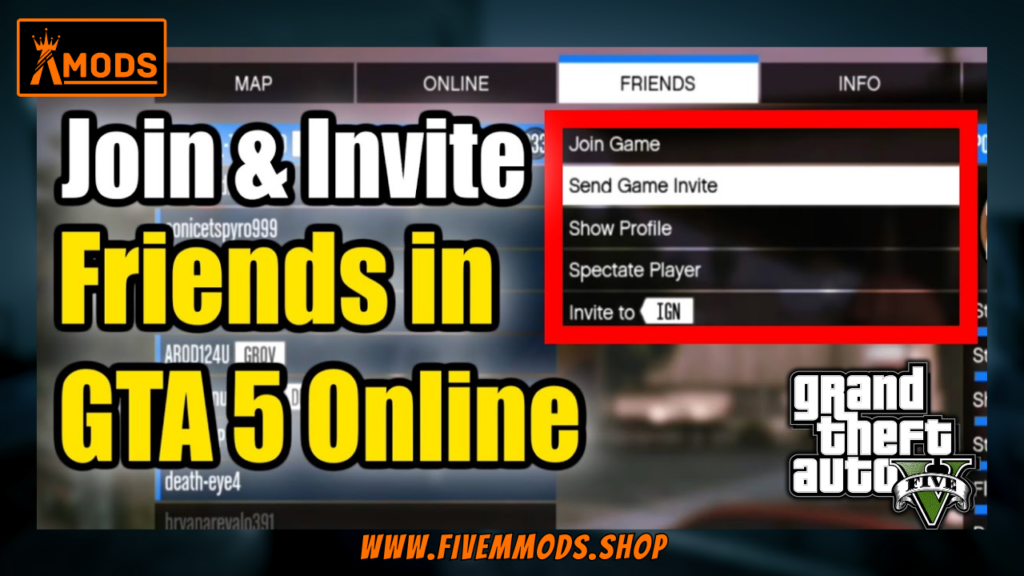
Table of Contents
- Step 1: Accessing the Friends Menu
- Step 2: Navigating the Friends Section
- Step 3: Inviting or Joining a Friend’s Game
- Conclusion
- FAQ
- Help Section
Welcome to my blog on how to invite friends in GTA Online! GTA Online, the multiplayer component of Grand Theft Auto V, has become incredibly popular since its release. With its vast open world, exciting missions, and endless possibilities, it’s no wonder that players are flocking to this game. But one of the best parts of playing GTA Online is being able to team up with your friends and wreak havoc together.
Playing with friends adds a whole new level of fun and excitement to the game. Whether you’re planning an elaborate heist, engaging in epic car races, or just causing chaos in the city, having your friends by your side makes the experience even more enjoyable. Plus, teamwork and coordination are crucial in GTA Online, and what better way to achieve that than by playing with friends?
In this blog, I will guide you step-by-step on how to invite your friends to join you in GTA Online. So if you’re ready to team up with your buddies and take on the virtual world of Los Santos, keep reading!
Step 1: Accessing the Friends Menu
To invite or join your friend’s game in GTA Online, you’ll need to access the Friends menu. Here’s how:
- Press the escape button on your keyboard.
- If you’re playing on a console, refer to the options displayed on the screen.
- In the menu, navigate to the Friends section, located at the top.
Once you’ve opened the Friends section, you’ll see a list of your friends. Keep in mind that online friends will be highlighted in blue, while offline friends will be grayed out.
Having online friends is essential in GTA Online as it allows you to team up, coordinate strategies, and have a more enjoyable gaming experience. Plus, playing with friends adds an extra layer of excitement and opens up new possibilities for missions and activities.
Step 2: Navigating the Friends Section
Now that you’ve accessed the Friends menu in GTA Online, let’s take a closer look at how to navigate this section.
When you open the Friends section, you’ll see a list of all your friends. It’s important to note that your online friends will be highlighted in blue, while offline friends will be grayed out. This distinction helps you quickly identify who is currently available to play with.
As you scroll through your friends list, you’ll notice that each online friend has their rank displayed next to their name. This provides an indication of their experience and skill level in the game. It can be helpful when deciding who to team up with for specific missions or activities.
Additionally, the fact that online friends’ names are displayed in blue is significant. This color coding makes it easy to distinguish between online and offline friends at a glance. It ensures that you don’t accidentally invite or join the game session of a friend who is currently offline.
Now that you understand the layout and features of the Friends section, you’re ready to take the next step in inviting or joining your friends’ game sessions. In the next section, we’ll explore the options available when interacting with your online friends.
Step 3: Inviting or Joining a Friend’s Game
Now that you’ve accessed the Friends menu and familiarized yourself with the layout, it’s time to invite or join your friend’s game in GTA Online. Here’s how:
Selecting a Friend from the List
Scroll through the Friends section and look for your online friends. Their names will be highlighted in blue, indicating that they are currently available to play with. This makes it easy to distinguish between online and offline friends at a glance.
Take note of their rank displayed next to their name. This can give you an idea of their experience and skill level in the game, which can be helpful when deciding who to team up with for specific missions or activities.
Additional Options Available
Once you’ve selected a friend, click on their name to open up additional options. Here, you’ll find the ‘Invite to Game’ and ‘Join Game Session’ options.
The ‘Invite to Game’ option allows you to send a game invitation to your friend. They will receive a notification and can choose to accept or decline the invitation. This is a great way to coordinate and play together with your friends.
On the other hand, the ‘Join Game Session’ option allows you to join your friend’s game directly. This is especially convenient if your friend has already started a game and you want to hop in without having to wait for an invitation.
The Simplicity of the Process
Inviting or joining a friend’s game in GTA Online is incredibly simple and straightforward. With just a few clicks, you’ll be able to connect with your friends and embark on exciting missions and activities together.
By playing with friends, you not only have more fun, but you also enhance your gameplay experience. Teamwork and coordination are key in GTA Online, and what better way to achieve that than by teaming up with your buddies?
So, whether you’re planning an elaborate heist, engaging in epic car races, or causing chaos in the city, inviting or joining your friend’s game will take your GTA Online experience to the next level.
Conclusion
In conclusion, inviting or joining a friend’s game in GTA Online is a simple and straightforward process. Let’s recap the steps:
- Access the Friends menu by pressing the escape button on your keyboard or referring to the options displayed on the screen for consoles.
- Navigate to the Friends section in the menu.
- Select your online friend from the list, which will be highlighted in blue.
- Click on their name to open up additional options.
- Choose either ‘Invite to Game’ to send a game invitation or ‘Join Game Session’ to join their game directly.
Having a smooth gaming experience is crucial in GTA Online, and playing with friends enhances that experience. Teamwork and coordination are key, and playing with your buddies allows you to strategize and tackle missions together.
I encourage you to try out the process yourself and invite or join your friends in GTA Online. Whether you’re planning heists, racing cars, or causing chaos, playing with friends will take your GTA Online experience to the next level.
Thank you for watching the video and I hope you have a fantastic time playing GTA Online with your friends!
FAQs
Can I invite friends who are playing on a different platform?
No, unfortunately, cross-platform play is not available in GTA Online. This means that you can only invite friends who are playing on the same platform as you. Whether you’re on PC, Xbox, or PlayStation, make sure your friends are on the same platform to play together.
Is there a limit to the number of friends I can invite?
No, there is no specific limit to the number of friends you can invite in GTA Online. You can invite as many friends as you want, as long as they are playing on the same platform as you. Keep in mind that larger groups may require more coordination and communication to ensure everyone is on the same page.
What happens if my friend’s game session is full?
If your friend’s game session is full and there are no available slots, you will not be able to join their game directly. However, you can still send them an invitation to join your game session. This way, they can choose to accept your invitation and join your game instead.
Can I invite friends while in the middle of a mission?
Yes, you can invite friends while in the middle of a mission in GTA Online. Simply follow the steps mentioned earlier to access the Friends menu and invite your friends to join your game. Keep in mind that your friends may need to finish their current mission or activity before they can join your game.
Do I need a specific rank to invite friends?
No, there is no specific rank requirement to invite friends in GTA Online. As long as you have friends on your friends list who are playing GTA Online, you can invite them to join your game session. Your rank does not affect your ability to invite or join friends in the game.
Help Section
If you have any question or problem on ‘How to Invite Friends in GTA Online’ topic just click on this link and message me. I help you to solve any kind of problem.