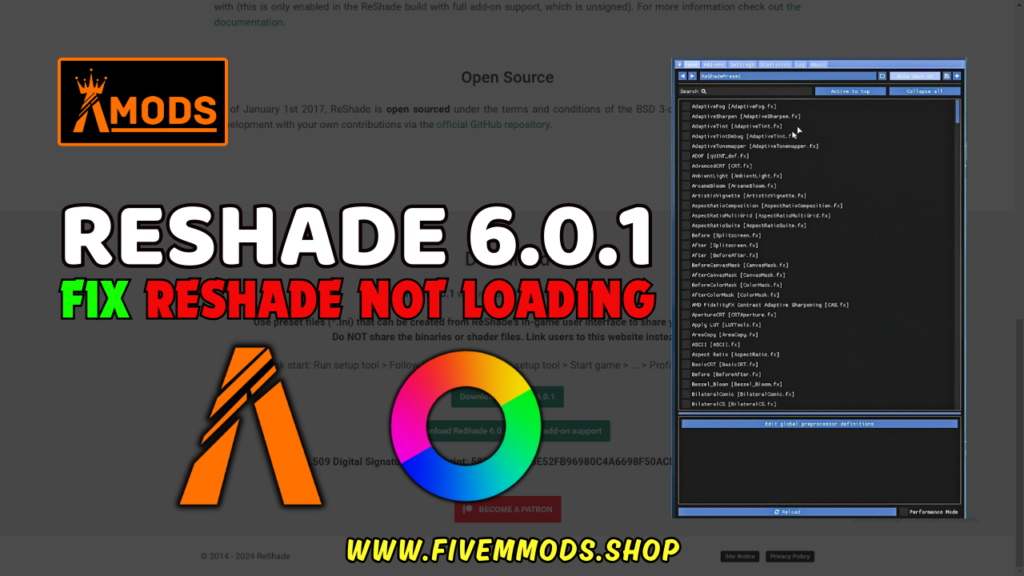
Table of Contents
- Step-by-Step Installation Guide for Reshade 6.0.1
- Troubleshooting Reshade Loading Issues
- Frequently Asked Questions
- Help Section
Reshade is a powerful tool that enhances the graphics of video games, providing a more immersive and visually stunning gaming experience. However, many users have encountered the common issue of Reshade 6.0.1 Not Loading properly, which can be frustrating and prevent them from enjoying the benefits of this tool.
In this video tutorial, I will guide you through the process of installing the latest version of Reshade in Five M, a popular multiplayer modification for Grand Theft Auto V. I will also show you how to fix any errors that may occur, such as the block load of Reshade version five or higher in Five M.
Whether you’re a seasoned gamer or new to the world of modding, this tutorial is designed to be easy to follow and 100% secure. By following each step carefully, you’ll be able to overcome the issue of Reshade not loading and enjoy the enhanced graphics that Reshade has to offer.
Step-by-Step Installation Guide for Reshade 6.0.1
Reshade is a powerful tool that enhances the graphics of video games, providing a more immersive and visually stunning gaming experience. However, many users have encountered the common issue of Reshade not loading properly, which can be frustrating and prevent them from enjoying the benefits of this tool.
Downloading Reshade 6.0.1 from the Official Website
The first step to resolving the issue of Reshade not loading is to download the latest version of Reshade. To ensure you’re getting the most up-to-date and secure version, it’s recommended to download it directly from the official Reshade website. Simply navigate to the website, locate the download section, and choose the appropriate version for your operating system.
Launching the Installation Wizard
Once the Reshade installer file has finished downloading, locate it in your downloads folder or wherever you saved it. Double-click on the file to launch the installation wizard. You may be prompted with a security warning, but as long as you downloaded the installer from the official website, it is safe to proceed.
Selecting the Correct Game Executable for Installation
The installation wizard will now prompt you to select the game executable for which you want to install Reshade. This step is crucial to ensure that Reshade is properly integrated with the game. Browse through your computer’s file system and locate the main executable file of the game you want to enhance with Reshade. Select the file and click “Open” to proceed.
Choosing Desired Shader Modules for Installation
Reshade comes with a variety of shader modules that offer different visual effects and enhancements. During the installation process, you will have the option to choose which shader modules you want to install. This allows you to customize your Reshade experience based on your personal preferences and the capabilities of your hardware. Take some time to review the available shaders and select the ones that interest you the most.
Completing the Installation Process
Once you have selected the desired shader modules, the installation wizard will proceed to install Reshade on your system. This process may take a few moments, depending on your hardware and the size of the shader modules you have chosen. Once the installation is complete, you will receive a confirmation message. At this point, Reshade should be successfully installed and ready to enhance your gaming experience.
By following this step-by-step installation guide, you should be able to resolve the issue of Reshade 6.0.1 not loading. Remember to download the latest version from the official website, select the correct game executable during installation, choose your desired shader modules, and complete the installation process. With Reshade properly installed, you can now enjoy the enhanced graphics and immersive gameplay that it provides.
Troubleshooting Reshade Loading Issues
If you’re experiencing issues with Reshade not loading properly, there are a few troubleshooting steps you can take to resolve the problem. Follow these steps to ensure a smooth installation and get Reshade up and running:
Ensuring Compatibility with the Game and System Requirements
Before installing Reshade, it’s important to check if your game and system meet the minimum requirements. Some games may have specific compatibility issues with Reshade, so make sure to do your research and ensure that Reshade is supported by the game you want to enhance. Additionally, ensure that your system meets the necessary hardware and software requirements for Reshade.
Checking for Conflicting Software or Overlays
Conflicting software or overlays can interfere with Reshade’s loading process. Disable any unnecessary background applications, such as antivirus software or other graphics-enhancing tools, to prevent conflicts. Additionally, some overlays, like Discord’s overlay feature, may cause issues with Reshade. Temporarily disabling these overlays can help identify and resolve any conflicts.
Verifying File Integrity and Reinstalling Reshade
If Reshade is not loading properly, it’s possible that the installation files may have become corrupted or incomplete. To resolve this, verify the integrity of the Reshade installation files. You can do this by comparing the file size and checksum of the downloaded files with the official release. If the files are corrupted, delete the existing files and reinstall Reshade using a fresh download from the official website.
Adjusting Settings in the Reshade Configuration File
The Reshade configuration file contains various settings that can affect how Reshade loads and interacts with your game. Open the configuration file and check if any settings need to be adjusted. Some settings, such as the “ForceLoading” option, can help resolve loading issues. Experimenting with different settings and configurations may help resolve the problem.
Seeking Help from the Reshade Community
If you’ve tried all of the above steps and are still experiencing issues with Reshade not loading, it can be helpful to seek assistance from the Reshade community. Visit Reshade’s official website or forums to connect with other users who may have encountered similar issues. They can provide valuable insights, tips, and solutions to help you get Reshade up and running.
By following these troubleshooting steps, you should be able to resolve the issue of Reshade not loading properly. Remember to ensure compatibility with your game and system requirements, check for conflicting software or overlays, verify file integrity, adjust settings in the configuration file, and seek help from the Reshade community if needed. With a little persistence and troubleshooting, you’ll soon be able to enjoy the enhanced graphics and immersive experience that Reshade has to offer.
FAQs
Why is Reshade not loading after installation?
If Reshade is not loading after installation, there could be several reasons. Make sure you have downloaded the latest version of Reshade from the official website and that your game and system meet the minimum requirements. Additionally, check for any conflicting software or overlays that may interfere with Reshade’s loading process.
Can I use Reshade with any game?
Reshade can be used with many games, but it’s important to check if the game you want to enhance is compatible with Reshade. Some games may have specific compatibility issues, so it’s always a good idea to do your research and ensure that Reshade is supported by the game you want to use it with.
How can I uninstall Reshade?
To uninstall Reshade, simply delete the Reshade files from your game’s directory. You may also need to remove any entries related to Reshade from your game’s configuration files. If you’re unsure how to uninstall Reshade, you can consult the documentation or seek assistance from the Reshade community.
Do I need to reinstall Reshade after updating my game?
In most cases, you do not need to reinstall Reshade after updating your game. However, it’s always a good idea to check if the updated version of your game is still compatible with the version of Reshade you have installed. If any compatibility issues arise, you may need to update or reinstall Reshade.
What should I do if Reshade causes performance issues?
If Reshade is causing performance issues, there are a few steps you can take to improve performance. First, try adjusting the settings in the Reshade configuration file. Some settings, such as the level of shader effects, can significantly impact performance. You can also try disabling certain shader modules or reducing their intensity. If performance issues persist, you may need to uninstall Reshade or seek assistance from the Reshade community for further troubleshooting.
Help Section
If you have any question or problem on ‘How to fix Reshade 6.0.1 Not Loading’ topic just click on this link and message me. I help you to solve any kind of problem.