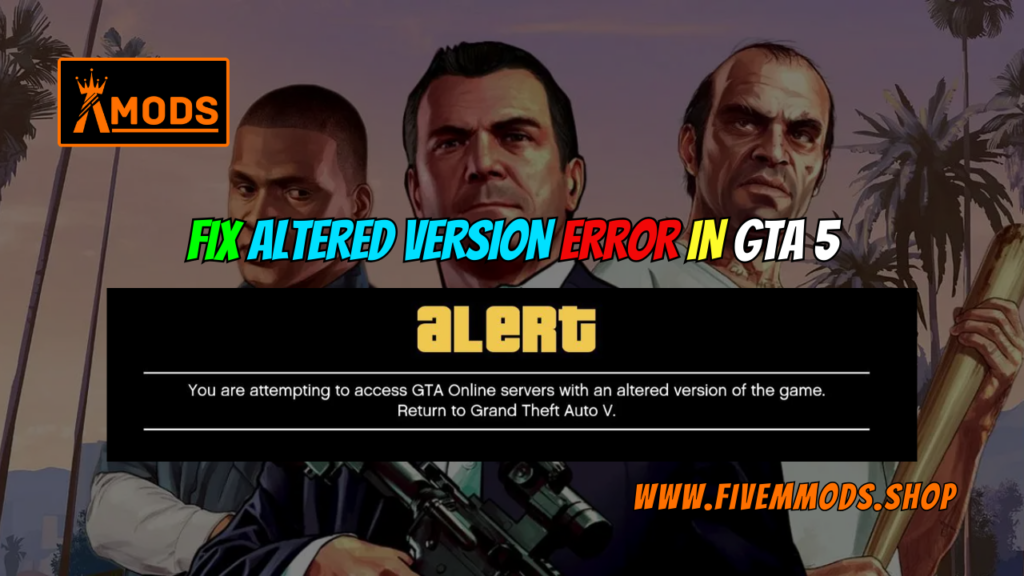
Table of Contents
Are you tired of Fix Altered Version Error in GTA 5? Do you want to enjoy the game with your friends without any difficulties? Look no further! In this article, I will share with you a simple two-step method to fix this error and get back to enjoying GTA 5 online with your friends.
Introduction to the common error in GTA 5 online
When playing GTA 5 with mods, it’s common to encounter the “Altered Version Error” when trying to play online with friends. This error can be frustrating and prevent you from joining your friends in the virtual world of Los Santos.
Importance of playing GTA 5 online with friends
Playing GTA 5 online with friends adds a whole new level of excitement and enjoyment to the game. The ability to team up, explore the vast map, and complete missions together creates unforgettable gaming experiences.
Announcement of a two-step method to fix the error
Now, let’s get to the solution! I’m thrilled to share with you a two-step method that will help you fix the “Altered Version Error” in GTA 5 online.
Emphasize the simplicity and effectiveness of the method
The best part is, this method is incredibly simple yet highly effective. By following just two steps, you’ll be able to resolve the error and get back to playing GTA 5 online with your friends in no time.
Locating the GTA 5 Directory
When it comes to fixing the “Altered Version Error” in GTA 5, one of the first steps is locating the game directory. However, the process may differ depending on whether you are a Steam or Epic Games user.
For Steam Users
If you purchased GTA 5 through Steam, you will need to navigate to either your C or D drive, depending on where you downloaded the game. If it’s in your C drive, you can find the game directory in Program Files (x86) → Steam → steamapps → common. On the other hand, if you installed it in your D drive, you will find the Steam folders there.
For Epic Games Users
For those who obtained GTA 5 through Epic Games, you will need to locate the game directory in Program Files → Epic Games. Once you’re in the Epic Games folder, you will find all your games there. If you downloaded GTA 5 to your D drive, you can find it in this folder.
It’s crucial to find the correct directory because it is where you will perform the necessary steps to fix the “Altered Version Error” and get back to playing GTA 5 online with your friends.
Fixing the Altered Version Error
If you’re experiencing the frustrating “Altered Version Error” in GTA 5 online, don’t worry! There is a simple solution to fix this issue and get back to enjoying the game with your friends. In this section, I will walk you through the steps to fix the error and provide additional suggestions to ensure a successful fix.
Identifying the file causing the error: dinput8.dll
One of the main causes of the “Altered Version Error” in GTA 5 online is a file called dinput8.dll. This file can sometimes interfere with the game and prevent you from playing online with your friends. Therefore, it’s important to identify and delete this file to resolve the error.
Step-by-step instructions to delete the dinput8.dll file
Follow these simple steps to delete the dinput8.dll file and fix the “Altered Version Error”:
- Locate the GTA 5 directory based on whether you are a Steam or Epic Games user (as mentioned in the previous section).
- Navigate to the GTA 5 folder within the directory.
- Look for the file named dinput8.dll.
- Right-click on the dinput8.dll file and select “Delete” from the dropdown menu.
- Confirm the deletion by clicking “Yes” on the prompt that appears.
By following these steps, you will successfully delete the dinput8.dll file, which should resolve the “Altered Version Error” in GTA 5 online.
Emphasize the importance of deleting the file for successful fix
Deleting the dinput8.dll file is a crucial step in fixing the “Altered Version Error” in GTA 5 online. This file can conflict with the game and prevent you from playing online with your friends. Therefore, it’s essential to remove it to ensure a successful fix and a seamless gaming experience.
Additional suggestion to verify the game on Epic Games launcher
In addition to deleting the dinput8.dll file, I also recommend verifying the game on the Epic Games launcher. Verifying the game will help ensure that all the game files are intact and not corrupted, further minimizing the chances of encountering the “Altered Version Error” in GTA 5 online.
To verify the game on the Epic Games launcher, simply follow these steps:
- Launch the Epic Games launcher on your computer.
- Navigate to the Library section.
- Locate GTA 5 in your list of games and click on the three-dot menu icon next to it.
- Select “Verify” from the dropdown menu.
- Wait for the verification process to complete, and any corrupted or missing files will be automatically fixed or downloaded.
By following these additional steps to verify the game, you can ensure that your GTA 5 installation is in perfect condition, further reducing the chances of encountering any errors, including the “Altered Version Error.”
Now that you are aware of the steps required to fix the “Altered Version Error” in GTA 5 online, you can confidently resolve the issue and get back to enjoying the game with your friends. Remember to delete the dinput8.dll file and consider verifying the game on the Epic Games launcher. With these steps, you’ll be able to join your friends in the virtual world of Los Santos without any difficulties. Happy gaming!
Conclusion
The two-step method presented in this article offers a simple and effective solution to fix the “Altered Version Error” in GTA 5 online. By following these steps, you can now enjoy playing the game with your friends without any difficulties.
Playing GTA 5 online with friends adds a whole new level of excitement and enjoyment to the game. With the error fixed, you can team up, explore the vast map, and complete missions together, creating unforgettable gaming experiences.
I encourage you to share this method with your friends who may also be facing the same error. By spreading the word, you can help them resolve the issue and join you in the virtual world of Los Santos.
I want to express my gratitude to you for taking the time to read this article. I hope that the information provided here has been helpful and that you are now able to play GTA 5 online without any interruptions.
If you have any feedback or comments, please feel free to share them below. I value your input and am always looking for ways to improve the content I provide. Happy gaming!
FAQs
What is the altered version error in GTA 5 online?
The “Altered Version Error” in GTA 5 online occurs when you try to play the game with mods and encounter compatibility issues. This error prevents you from joining your friends in the online mode of GTA 5.
Why is it important to fix this error?
Fixing the “Altered Version Error” is important because it allows you to enjoy GTA 5 online with your friends without any difficulties. By resolving this error, you can explore the virtual world of Los Santos, complete missions together, and create unforgettable gaming experiences.
Are there any risks involved in deleting the dinput8.dll file?
No, there are no significant risks involved in deleting the dinput8.dll file. This file is the main cause of the “Altered Version Error” in GTA 5 online, and removing it is necessary to fix the error. However, it’s always a good idea to make a backup of the file before deleting it, just in case.
Can the method be used for console versions of GTA 5?
No, the method mentioned in this article is specifically for the PC version of GTA 5. The “Altered Version Error” is commonly encountered in the PC version when playing with mods. Console versions of the game do not support mods, so this error is not applicable.
Is it necessary to verify the game on Epic Games launcher?
No, verifying the game on the Epic Games launcher is not necessary to fix the “Altered Version Error.” However, verifying the game can help ensure that all the game files are intact and not corrupted, reducing the chances of encountering any errors in the future.
Help Section
If you have any question or problem on ‘THIS’ topic just click on this link and message me. I help you to solve any kind of problem.