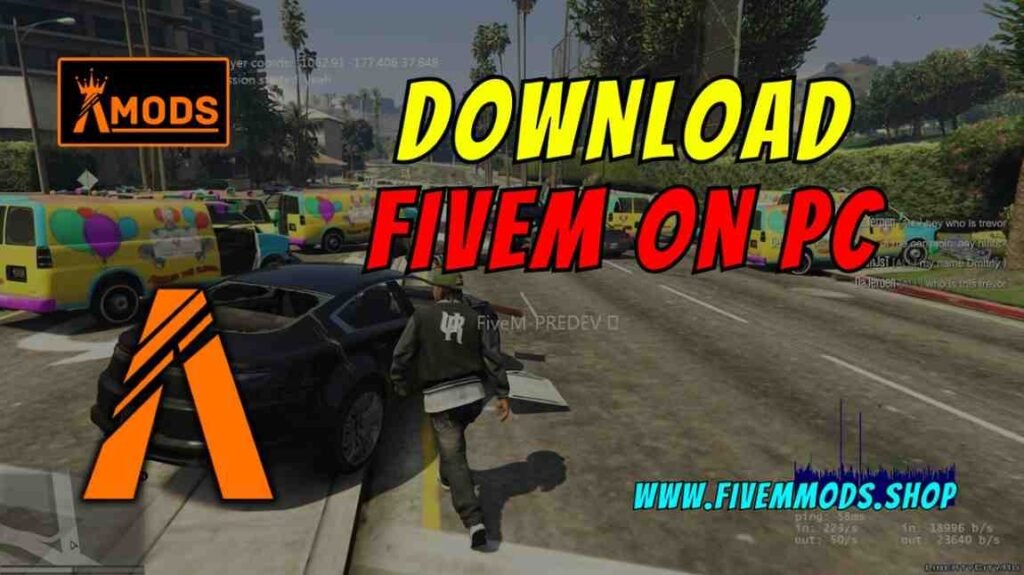
Table of Contents
- Requirements for Installing FiveM
- Download FiveM
- Installing FiveM
- Updating FiveM
- Finding Grand Theft Auto V Install Folder
- Launching FiveM and Game Cache Update
- Accessing and Joining Servers
- Exploring Server Options
- FAQ
- Help Section
Interested in playing on custom servers with Grand Theft Auto V? In this guide, I will walk you through the step-by-step process of Download FiveM on your PC. FiveM is a modification that allows you to play on dedicated servers and even enjoy a single-player mode with a previous save game from GTA V.
Before we dive into the installation process, make sure you have a legal copy of Grand Theft Auto V installed and updated on your PC. Once you have that ready, we can proceed with downloading FiveM from the official website. I will provide you with all the necessary information to ensure a smooth installation process so you can start enjoying the custom servers and role-playing experiences in no time.
Requirements for Installing FiveM
Before installing FiveM, ensure that you have a legal copy of Grand Theft Auto V installed and updated on your PC. This is necessary for the proper functioning of FiveM.
Once you have your GTA V copy ready, you can proceed to the official FiveM website to download the client. Make sure to read and agree to the Terms of Service before saving the file on your computer.
After downloading the client, locate the file in your Downloads folder or on your desktop. Open the file to start the installation process, which may include an update that can take a few minutes depending on your internet speed.
During the installation, you will be prompted to select your Grand Theft Auto V install folder. If you have the game on Steam, navigate to the appropriate folder. For Epic Games users, locate the GTA V folder within the Epic Games directory.
Once the installation and updates are complete, you can launch FiveM and begin playing on custom servers. Make sure to click “PLAY” to access the server list, where you can filter and join different servers based on your preferences.
Download FiveM
To begin the process of downloading FiveM, make sure you have a legal copy of Grand Theft Auto V already installed and updated on your PC. This is essential for the proper functioning of FiveM.
Visit the official FiveM website and navigate to the download client section. Read and agree to the Terms of Service before saving the file on your computer. Once the file is downloaded, locate it in your Downloads folder or on your desktop.
Double-click on the file to initiate the installation process, which may include an update that could take a few minutes depending on your internet speed. During the installation, you will be prompted to select your Grand Theft Auto V install folder.
If you have the game on Steam, navigate to the appropriate folder within the SteamLibrary. For Epic Games users, locate the GTA V folder within the Epic Games directory. After the installation and updates are completed, launch FiveM and click “PLAY” to access the server list.
From there, you can filter and join different servers based on your preferences, whether you’re looking for role-playing experiences or dedicated custom servers. Once you’ve selected a server, you can start enjoying the unique gameplay experiences that FiveM has to offer.
Installing FiveM
To begin the process of installing FiveM, make sure you already have a legal copy of Grand Theft Auto V installed and updated on your PC. This is essential for the proper functioning of FiveM.
Visit the official FiveM website and navigate to the download client section. Read and agree to the Terms of Service before saving the file on your computer. Once the file is downloaded, locate it in your Downloads folder or on your desktop.
Double-click on the file to initiate the installation process, which may include an update that could take a few minutes depending on your internet speed. During the installation, you will be prompted to select your Grand Theft Auto V install folder.
If you have the game on Steam, navigate to the appropriate folder within the SteamLibrary. For Epic Games users, locate the GTA V folder within the Epic Games directory. After the installation and updates are completed, launch FiveM and click “PLAY” to access the server list.
From there, you can filter and join different servers based on your preferences, whether you’re looking for role-playing experiences or dedicated custom servers. Once you’ve selected a server, you can start enjoying the unique gameplay experiences that FiveM has to offer.
Updating FiveM
Once you have successfully downloaded and installed FiveM on your PC, it is essential to keep the client updated to ensure optimal performance and access to the latest features. Regular updates help maintain stability and compatibility with the servers you want to join.
To update FiveM, simply launch the client and wait for any notifications indicating an available update. Click on the update prompt to begin the process, which may take a few minutes depending on your internet speed. It is crucial to allow the update to complete to avoid any compatibility issues with the servers.
During the update, FiveM may need to refresh the game cache to ensure a seamless gaming experience. Once the update is finished, you can relaunch FiveM and continue playing on your preferred servers without any interruptions. Make sure to check for updates regularly to stay up-to-date with the latest improvements and enhancements in FiveM.
Finding Grand Theft Auto V Install Folder
During the installation process of FiveM, you will be prompted to select your Grand Theft Auto V install folder. This step is crucial for the proper functioning of FiveM and ensuring that the modification can access the necessary game files.
If you have Grand Theft Auto V installed on Steam, you can locate the game folder by navigating to the appropriate directory within SteamLibrary, steamapps, and common. Once you have selected the Grand Theft Auto V folder, proceed to confirm the selection to continue with the installation process.
For Epic Games users, finding the GTA V install folder involves going to the Epic Games directory on your hard drive. Within the Epic Games folder, you will find the Grand Theft Auto V folder, which you need to select to proceed with the FiveM installation.
After selecting the correct install folder, the installation and update process will continue, and once completed, you can launch FiveM and start exploring custom servers and role-playing experiences. Remember to click “PLAY” to access the server list and begin your gaming adventure with FiveM.
Launching FiveM and Game Cache Update
After downloading and installing FiveM on your PC, it’s time to launch the client and update the game cache to ensure optimal performance. Simply open the FiveM client and wait for any update notifications that may appear. Click on the update prompt to start the process, which could take a few minutes depending on your internet speed.
During the update, FiveM may need to refresh the game cache to guarantee a smooth gaming experience. Once the update is complete, relaunch FiveM to continue playing on your favorite servers without any interruptions. It’s crucial to regularly check for updates to stay current with the latest enhancements and improvements in FiveM.
Accessing and Joining Servers
After successfully installing FiveM, you can now access and join various servers to enjoy different gameplay experiences. To begin, launch the FiveM client and click on “PLAY” to access the server list. Here, you can filter servers based on your preferences, whether you’re looking for role-playing experiences or dedicated custom servers.
Some servers may require white listing, which involves filling out an application to join their community and following specific rules. On the other hand, non-whitelisted servers allow you to join without any prior application. You can also search for a specific server by entering its IP address in the search bar.
When browsing the server list, you have the option to filter servers by country, tags, and player count. Additionally, you can hide empty or full servers to narrow down your choices. Sorting options by server name and player count are available on the right side of the screen for easier navigation.
Once you’ve selected a server to join, simply click on it to start your gaming adventure in FiveM. Whether you’re looking for immersive role-playing scenarios or action-packed gameplay, there are various servers to explore and enjoy. Have fun exploring the diverse community and gameplay options available in FiveM!
Exploring Server Options
Once you have successfully installed FiveM on your PC, it’s time to explore the variety of servers available to enhance your gaming experience. Launch the FiveM client and click on “PLAY” to access the server list, where you can filter and join different servers based on your preferences.
Some servers may require white listing, where you need to fill out an application to join their community and adhere to specific rules. On the other hand, non-whitelisted servers allow you to join without any prior application. You can also search for a specific server by entering its IP address in the search bar.
While browsing the server list, you have the option to filter servers by country, tags, and player count. Additionally, you can hide empty or full servers to narrow down your choices. Sorting options by server name and player count are available on the right side of the screen for easier navigation.
Once you’ve selected a server to join, simply click on it to start your gaming adventure in FiveM. Whether you’re looking for immersive role-playing scenarios or action-packed gameplay, there are various servers to explore and enjoy. Have fun delving into the diverse community and gameplay options available in FiveM!
FAQs
What do I need before installing FiveM?
Before installing FiveM, ensure that you have a legal copy of Grand Theft Auto V installed and updated on your PC. This is necessary for the proper functioning of FiveM.
Where can I download FiveM?
You can download FiveM from the official website by visiting the download client section. Make sure to read and agree to the Terms of Service before saving the file on your computer.
How long does the installation process take?
The installation process, including any necessary updates, can take a few minutes depending on your internet speed. Once the updates are completed, you can launch FiveM and start playing on custom servers.
How do I update FiveM?
To update FiveM, simply launch the client and wait for any notifications indicating an available update. Click on the update prompt to begin the process, ensuring a smooth gaming experience with the latest features and improvements.
How can I find the Grand Theft Auto V install folder?
During the FiveM installation, you will be prompted to select your Grand Theft Auto V install folder. If you have the game on Steam or Epic Games, follow the specific directory paths to locate the correct installation folder.
What options do I have for accessing and joining servers?
After installing FiveM, launch the client and click on “PLAY” to access the server list. You can filter servers by country, tags, and player count, and join based on your preferences. Some servers may require white listing, while others allow immediate access without an application.
Help Section
If you have any question or problem on ‘How to Download FiveM’ topic just click on this link and message me. I help you to solve any kind of problem.