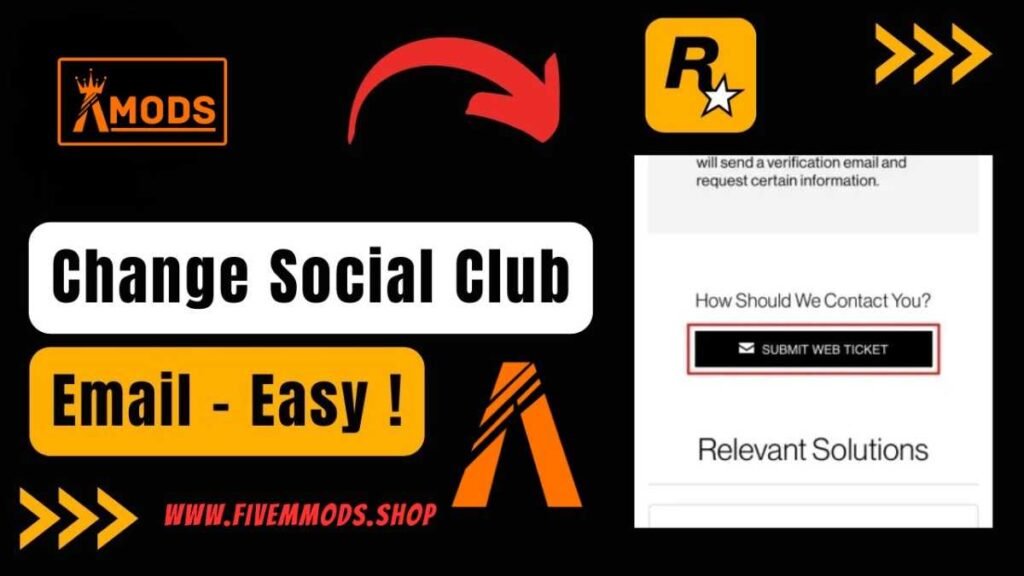
Table of Contents
- Step 1: Accessing Local App Data
- Step 2: Deleting Digital Enterprise Option
- Step 3: Emptying Recycle Bin
- Step 4: Opening FiveM Client
- Step 5: Creating a New Rockstar ID
- Conclusion
- FAQ
- Help Section
Are you looking to change your Rockstar account for FiveM? In this step-by-step guide, I will walk you through the process to make it as easy as possible. Whether you’re switching accounts or starting fresh, it’s important to follow these instructions carefully to ensure a smooth transition. Let’s get started!
Step 1: Accessing Local App Data
Accessing your Local App Data is the first step in changing your Rockstar account for FiveM. Follow these instructions carefully:
Steps:
- Press Windows key + R on your keyboard.
- Type in “%LocalAppData%” and press Enter.
- Delete the “Digital Enterprise” folder.
- Empty your recycle bin.
- Open FiveM.
- Let it open on the platform where you bought GTA.
After completing these steps, the Rockstar sign-up page will open up, allowing you to create a new ID for your account. This process will ensure a smooth transition to your new Rockstar account on FiveM.
Step 2: Deleting Digital Enterprise Option
Deleting the Digital Enterprise option is a crucial step in changing your Rockstar account for FiveM. Follow these instructions carefully:
Steps:
- Type Windows key + R on your keyboard.
- Enter “%LocalAppData%” and press Enter.
- Delete the “Digital Enterprise” folder.
- Make sure to empty your recycle bin afterwards.
- Open FiveM on your computer.
- Let it open on the platform where you purchased GTA.
After completing these steps, the Rockstar sign-up page will appear, allowing you to create a new ID for your account. This process ensures a seamless transition to your new Rockstar account on FiveM.
Step 3: Emptying Recycle Bin
Emptying the Recycle Bin is a crucial step in the process of changing your Rockstar account for FiveM. Here’s how you can do it:
Steps:
- Locate the Recycle Bin icon on your desktop.
- Right-click on the Recycle Bin icon.
- Select “Empty Recycle Bin” from the dropdown menu.
- Confirm the action when prompted.
By emptying the Recycle Bin, you ensure that all deleted files associated with the previous account are permanently removed from your system, making way for a smooth transition to your new Rockstar account on FiveM.
Step 4: Opening FiveM Client
Now that you have successfully completed the previous steps to change your Rockstar account for FiveM, it’s time to open the FiveM client. Follow these instructions carefully:
Steps:
- Locate the FiveM client on your computer.
- Double-click on the FiveM client icon to open it.
- Wait for the client to load and launch on your screen.
- Ensure that the client opens on the platform where you purchased GTA.
- Allow any necessary updates or installations to complete.
By opening the FiveM client, you will be able to access the game and play using your new Rockstar account seamlessly. Enjoy your gaming experience!
Step 5: Creating a New Rockstar ID
Creating a new Rockstar ID is a simple process that allows you to establish a fresh account for FiveM. Follow these steps carefully to complete the process:
Steps:
- Open the Rockstar sign-up page that appears after following the previous steps.
- Enter your desired username, email address, and password for the new account.
- Confirm your password to ensure accuracy.
- Agree to the terms and conditions of Rockstar by checking the box.
- Click on the “Create Account” or “Sign Up” button to finalize the process.
By creating a new Rockstar ID, you will have successfully changed your account for FiveM, allowing you to enjoy a seamless gaming experience with your updated credentials. Have fun gaming!
Conclusion
Changing your Rockstar account for FiveM is a simple process that requires a few key steps to ensure a smooth transition. By following the instructions provided in this guide, you can easily switch accounts or create a new one with updated credentials. Here are some key takeaways from this guide:
- Access your Local App Data to delete the “Digital Enterprise” folder.
- Ensure to empty your recycle bin to permanently remove deleted files.
- Open FiveM on the platform where you purchased GTA to initiate the Rockstar sign-up process.
- Create a new Rockstar ID by entering your desired username, email address, and password.
- Agree to Rockstar’s terms and conditions and finalize the process to enjoy a seamless gaming experience.
By following these steps, you can successfully change your Rockstar account for FiveM and continue enjoying your gaming experience without any interruptions. Thank you for watching!
FAQs
How do I access my Local App Data?
To access your Local App Data, press Windows key + R on your keyboard, type in “%LocalAppData%”, and press Enter.
Why do I need to delete the “Digital Enterprise” folder?
Deleting the “Digital Enterprise” folder is necessary to initiate the Rockstar sign-up process and create a new ID for your account.
What happens after I empty my recycle bin?
Emptying your recycle bin ensures that all deleted files associated with the previous account are permanently removed from your system.
How do I create a new Rockstar ID?
To create a new Rockstar ID, open the Rockstar sign-up page, enter your desired username, email address, and password, agree to the terms and conditions, and click on “Create Account” or “Sign Up”.
What if the FiveM client does not open on the platform where I purchased GTA?
If the FiveM client does not open on the correct platform, simply close it and reopen it to ensure a smooth transition to your new Rockstar account.
Is changing my Rockstar account for FiveM reversible?
No, once you have successfully changed your Rockstar account for FiveM, the process is irreversible. Make sure to follow the instructions carefully to avoid any issues.
Can I switch back to my old Rockstar account after changing it for FiveM?
Once you have created a new Rockstar account for FiveM, you cannot switch back to your old account. Ensure that you are ready to make the change before proceeding.
Help Section
If you have any question or problem on ‘How to Change Rockstar Account for FiveM’ topic just click on this link and message me. I help you to solve any kind of problem.