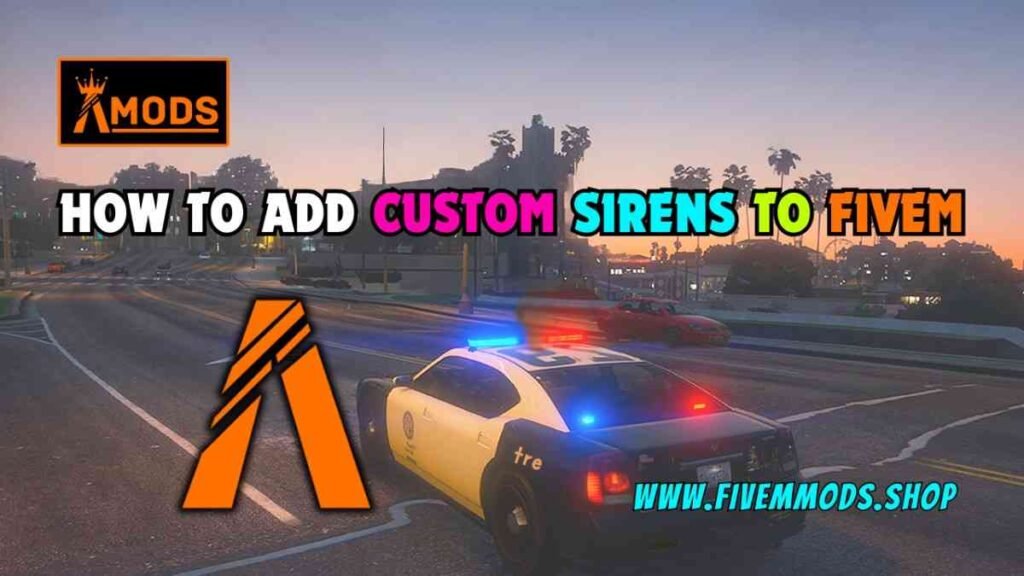
Table of Contents
- Getting Started: Downloading Custom Sirens
- Locating Your GTA 5 Main Directory
- Navigating to the SFX Folder
- Replacing the Resident.rpf File
- Testing Your New Siren in FiveM
- Benefits of Using Custom Sirens
- Conclusion
- FAQ
- Help Section
Adding custom sirens to FiveM can enhance your gaming experience and make your gameplay more immersive. In this step-by-step guide, I will walk you through the process and provide you with all the information you need to successfully install sirens into FiveM.
Whether you’re a seasoned gamer looking to customize your gameplay or a newcomer wanting to explore new features, adding custom sirens to FiveM is simple and easy. By following these instructions, you’ll be able to personalize your gaming experience and enjoy unique sirens that match your preferences.
Key Benefits of Adding Custom Sirens to FiveM:
- Enhance immersion and realism
- Personalize your gameplay experience
- Customize sirens to your liking
- Add unique sound effects
Why Choose Custom Sirens?
Custom sirens not only allow you to tailor your gaming experience to suit your preferences but also provide a sense of ownership and creativity. By adding custom sirens to FiveM, you can stand out from other players and create a unique identity within the gaming community.
Getting Started: Downloading Custom Sirens
Adding custom sirens to FiveM is a simple process that can enhance your gaming experience. Here’s how to download and install custom sirens:
Steps to Download Custom Sirens:
- Find a source for custom sirens, such as Baker X Goodie.
- Download the custom siren files from the source.
- Locate your GTA 5 main directory.
- Navigate to the x64 folder, then to audio, and sfx.
- Open the downloaded siren file and extract the resident.rpf file.
Replacing Sirens in FiveM:
To replace sirens in FiveM, simply drag and drop the downloaded resident.rpf file into the sfx folder. Make sure to replace any existing sirens with the new ones.
Benefits of Custom Sirens:
- Enhance immersion and realism in the game.
- Personalize your gameplay experience.
- Add unique sound effects to your sirens.
By following these steps, you can easily add custom sirens to FiveM and enjoy a customized gaming experience.
Locating Your GTA 5 Main Directory
Locating your GTA 5 main directory is crucial for adding custom sirens to FiveM. Follow these steps to find your main directory:
Steps to Find Your GTA 5 Main Directory:
- Open your file explorer.
- Navigate to the drive where your game is installed (e.g., C: or D:).
- Locate the folder named “SteamLibrary” or “Rockstar Games” based on your game platform.
- Find the folder labeled “steamapps” or “Grand Theft Auto V.”
- Look for the “common” folder and open it.
- Within the “common” folder, find the “Grand Theft Auto V” folder.
By following these steps, you can easily locate your GTA 5 main directory and proceed to add custom sirens to enhance your gameplay experience in FiveM.
Navigating to the SFX Folder
To add custom sirens to FiveM, you need to locate the SFX folder in your GTA 5 main directory. Follow these steps to find the SFX folder:
Steps to Navigate to the SFX Folder:
- Open your file explorer.
- Go to the drive where GTA 5 is installed (e.g., C: or D:).
- Find the folder named “SteamLibrary” or “Rockstar Games” depending on your game platform.
- Locate the folder labeled “steamapps” or “Grand Theft Auto V”.
- Look for the “common” folder and open it.
- In the “common” folder, find and open the “Grand Theft Auto V” folder.
- Inside the “Grand Theft Auto V” folder, you’ll see the “x64” folder.
- Click on the “x64” folder, then navigate to “audio” and finally to “sfx”.
Once you reach the SFX folder, you’re ready to add your custom sirens to FiveM and enjoy a personalized gaming experience with unique sound effects.
Replacing the Resident.rpf File
Once you have downloaded the custom siren files, you will need to replace the resident.rpf file in your FiveM directory. Follow these steps to replace the resident.rpf file:
Steps to Replace the Resident.rpf File:
- Locate your GTA 5 main directory where FiveM is installed.
- Navigate to the x64 folder, then to audio, and sfx within the directory.
- Open the downloaded custom siren file and extract the resident.rpf file.
- Drag and drop the extracted resident.rpf file into the sfx folder.
- Replace any existing sirens with the new ones by confirming the replacement.
By following these steps, you can seamlessly add custom sirens to FiveM and enjoy a unique gaming experience with personalized sound effects.
Testing Your New Siren in FiveM
Now that you’ve successfully added custom sirens to FiveM, it’s time to test them out in-game. Follow these steps to ensure your new sirens are working correctly:
Steps to Test Your New Siren:
- Launch FiveM and enter a server where you can use your sirens.
- Get into a vehicle equipped with sirens, such as a police car or an emergency vehicle.
- Activate the sirens in the game to hear your new custom sound effects.
- Listen carefully to ensure the sirens are functioning properly and sound as expected.
- Drive around and test the sirens from different distances to gauge their effectiveness.
Troubleshooting Tips:
- If you encounter any issues with your new sirens, check the installation process to ensure you followed all the steps correctly.
- Verify that the resident.rpf file is placed in the correct directory within FiveM for the sirens to work.
- Make sure the volume settings in the game are adjusted appropriately to hear the sirens clearly.
- If the sirens are not working as expected, consider reinstalling the custom sirens following the installation guide.
By testing your new sirens in FiveM, you can confirm that they are functioning correctly and enjoy a personalized gaming experience with unique sound effects. Have fun exploring your customized sirens!
Benefits of Using Custom Sirens
Custom sirens offer several advantages that enhance your gaming experience and personalize your gameplay. Here are some key benefits of using custom sirens in FiveM:
1. Enhanced Immersion and Realism:
Custom sirens can make your gaming experience more immersive and realistic by adding unique sound effects that match your preferences.
2. Personalized Gameplay Experience:
With custom sirens, you can tailor your gameplay experience to suit your style and stand out from other players in the gaming community.
3. Customization Options:
Custom sirens allow you to customize the sound effects of your sirens, giving you the freedom to choose the sirens that best fit your gaming style.
4. Unique Sound Effects:
By adding custom sirens to FiveM, you can enjoy unique sound effects that differentiate your gameplay and create a personalized gaming identity.
Overall, custom sirens offer a range of benefits that can enhance your gaming experience and make your gameplay more enjoyable and engaging.
Conclusion
After following these step-by-step instructions to add custom sirens to FiveM, you can now enjoy a personalized gaming experience with unique sound effects that enhance immersion and realism. By replacing the resident.rpf file in your GTA 5 main directory, you can easily customize your gameplay and stand out from other players. Custom sirens offer a range of benefits, including personalized gameplay, customization options, and unique sound effects that make your gaming experience more enjoyable and engaging.
Key Takeaways:
- Custom sirens enhance immersion and realism in the game.
- Personalize your gameplay experience with unique sound effects.
- Stand out from other players by adding custom sirens to FiveM.
- Enjoy a customized gaming experience with personalized sound effects.
By adding custom sirens to FiveM, you can enjoy a personalized gaming experience that reflects your preferences and style. Explore different sirens, test them out in-game, and have fun customizing your gameplay with unique sound effects. Start adding custom sirens today and elevate your gaming experience to a whole new level!
FAQs
1. How do I download custom sirens for FiveM?
To download custom sirens for FiveM, you can find sources like Baker X Goodie and download the siren files from these sources.
2. Where do I place the custom siren files in my GTA 5 main directory?
You need to locate your GTA 5 main directory, navigate to the x64 folder, then to audio, and sfx to place the custom siren files.
3. How can I replace the resident.rpf file in FiveM?
To replace the resident.rpf file in FiveM, simply drag and drop the downloaded resident.rpf file into the sfx folder and replace any existing sirens.
4. How can I test the new sirens in-game?
To test the new sirens in-game, launch FiveM, enter a server where you can use the sirens, get into a vehicle equipped with sirens, activate the sirens, and listen carefully to ensure they are working correctly.
5. What should I do if I encounter issues with the new sirens?
If you encounter any issues with the new sirens, check the installation process, verify the placement of the resident.rpf file, adjust volume settings in the game, or consider reinstalling the custom sirens following the installation guide.
Help Section
If you have any question or problem on ‘How to Add Custom Sirens to FiveM’ topic just click on this link and message me. I help you to solve any kind of problem.