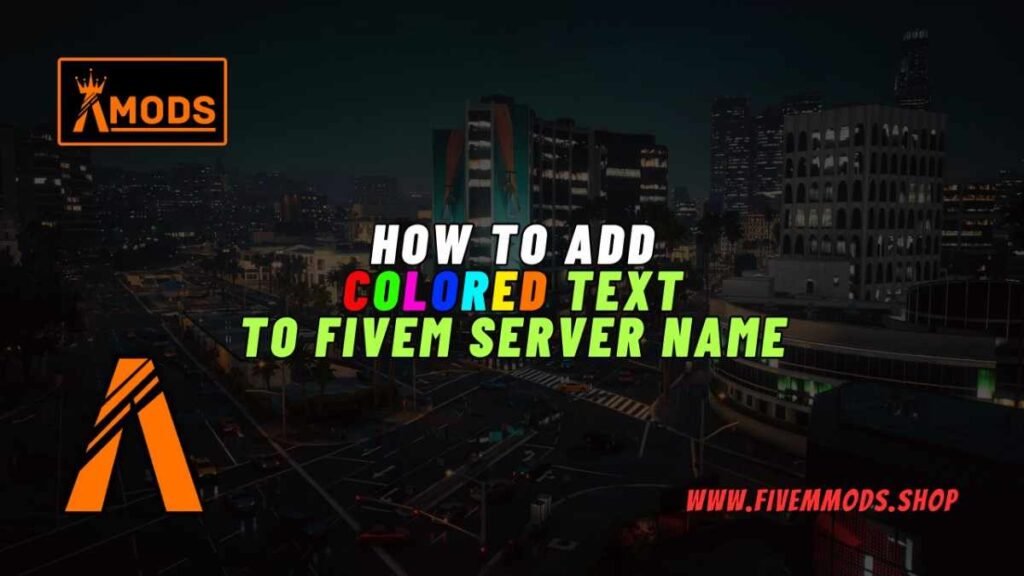
Table of Contents
- Becoming an Element Club Member
- Accessing the FiveM Web Interface
- Changing the Project Name Setting
- Navigating to the Server Configuration File
- Adding Color to the Text
- Saving and Restarting the Server
- Conclusion
- FAQ
- Help Section
Are you looking to add some color to your FiveM server name? As a member of the Element Club on the FiveM Patreon page, you have access to this feature. In this guide, I will walk you through the steps to add colored text to your server name. Let’s get started!
Becoming an Element Club Member
If you want to access the feature of adding colored text to your FiveM server name, you need to become a member of the Element Club on the FiveM Patreon page.
Here’s how you can become an Element Club member:
Steps to Join the Element Club:
- Visit the FiveM Patreon page
- Select the Element Club membership tier
- Follow the instructions to sign up and become a member
Once you are a member, you will have access to a range of exclusive features, including the ability to add colored text to your FiveM server name.
Joining the Element Club is a great way to enhance your FiveM server and stand out from the crowd with a unique and colorful server name.
Accessing the FiveM Web Interface
To access the FiveM web interface, follow these steps:
Finding the FiveM Web Interface:
- Locate the FiveM web interface on your server.
- Click on the web interface to open it.
Once you have accessed the web interface, you will be able to make changes to your server settings and configuration.
Changing the Project Name Setting
To change the project name setting on your FiveM server, follow these steps:
Locating the Project Name Setting:
- Find the FiveM web interface on your server.
- Click on the web interface to open it.
- Navigate to the settings tab on the left side.
- Scroll down until you find the setting called “Project Name”.
Disabling the Project Name Setting:
- Click on the lock button to disable the project name setting.
- Scroll down and click on save to apply the changes.
By disabling the project name setting, you will be able to add colored text to your FiveM server name and make it stand out.
Navigating to the Server Configuration File
To add colored text to your FiveM server name, you need to navigate to the server configuration file. Here’s how you can do it:
Steps to Access the Server Configuration File:
- Locate the FiveM web interface on your server.
- Click on the configuration tab on the left side.
- Open the server configuration file.
- Scroll down until you find the SV hostname setting.
Once you have found the SV hostname setting, you can proceed to add colored text to your FiveM server name.
Adding Color to the Text
Adding colored text to your FiveM server name is a great way to make it stand out and unique. Here’s how you can do it:
Steps to Add Colored Text:
- Access the FiveM web interface on your server.
- Disable the “Project Name” setting by clicking on the lock button.
- Navigate to the server configuration file in the web interface.
- Locate the SV hostname setting in the configuration file.
- Copy and paste the color code in front of the word you want to color.
- Save your changes and restart the server to apply the colored text.
By following these steps, you can easily add colored text to your FiveM server name and make it more visually appealing.
Saving and Restarting the Server
After making changes to your FiveM server name, it’s essential to save your settings and restart the server to apply the colored text. Here’s how you can do it:
Steps to Save and Restart the Server:
- Locate the save button in the web interface.
- Click on the save button to preserve your changes.
- After saving, navigate to the restart button.
- Click on the restart button to apply the colored text.
By following these steps, you ensure that your colored server name is displayed correctly on the FiveM server list for all players to see.
Conclusion
Adding colored text to your FiveM server name can help it stand out and attract more players. By following the steps outlined in this guide, you can easily customize your server name and make it visually appealing. Here are some key points to remember:
- Become an Element Club member on the FiveM Patreon page to access the feature.
- Disable the “Project Name” setting in the web interface to add colored text.
- Navigate to the server configuration file to modify the SV hostname setting.
- Copy and paste the color code in front of the word you want to color.
- Save your changes and restart the server to apply the colored text.
By following these steps, you can enhance the visibility of your FiveM server and create a unique identity in the gaming community. Experiment with different colors and combinations to find the perfect look for your server name. Enjoy customizing your FiveM server and attracting more players to join your gaming community!
FAQs
Can I add colored text without being an Element Club member?
No, you need to be a member of the Element Club on the FiveM Patreon page to access this feature.
What do I do if I can’t find the settings tab on the web interface?
If you’re having trouble locating the settings tab, make sure to check the left side of the web interface for the option.
Is it possible to change the color of multiple words in the server name?
Yes, you can add color codes in front of multiple words in the server configuration file to have them appear colored on the FiveM server list.
Do I have to restart the server every time I make changes to the colored text?
Yes, you need to save your changes and restart the server for the colored text to be applied correctly.
Can I use any color code to add color to the text?
Yes, you can use a variety of color codes to customize the appearance of your server name on the FiveM server list.
Help Section
If you have any question or problem on ‘How to Add Colored Text to FiveM Server Name’ topic just click on this link and message me. I help you to solve any kind of problem.