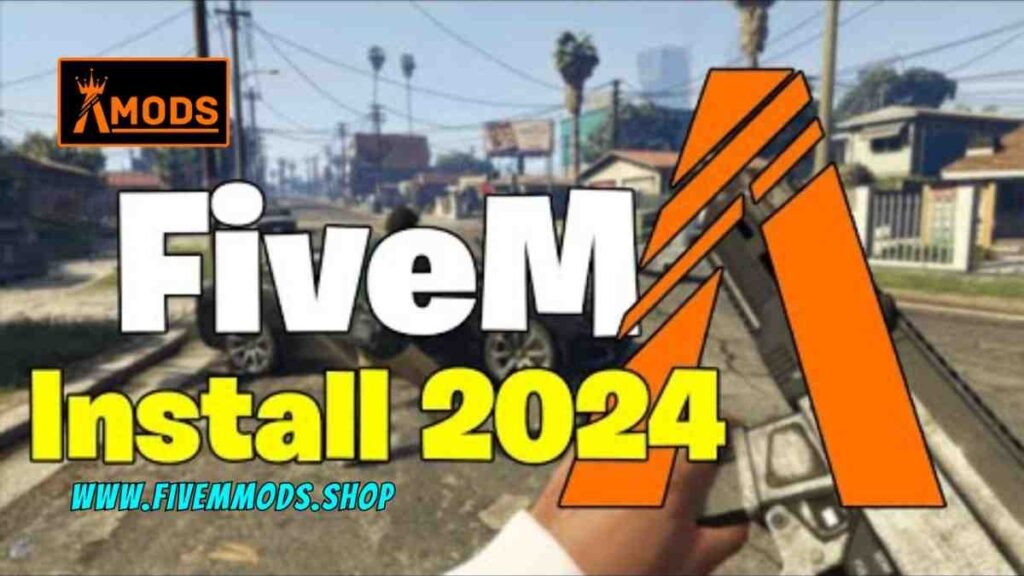
Table of Contents
- Step 1: Accessing the FiveM Website
- Step 2: Downloading the FiveM Client
- Step 3: Creating a Dedicated Folder for FiveM
- Step 4: Install FiveM in the Dedicated Folder
- Step 5: Updating FiveM
- Troubleshooting: Fixing Launch Issues
- Step 6: Accessing FiveM and Creating an Account
- Step 7: Customizing Settings and Player Name
- Step 8: Joining a FiveM Server
- Conclusion
- FAQ
- Help Section
Welcome to this step-by-step guide on how to install FiveM for GTA 5 roleplay enthusiasts. In this tutorial, I will walk you through the process of downloading and setting up FiveM on your PC so you can start enjoying the world of GTA 5 roleplay. I aim to provide you with clear and straightforward instructions to make the installation process as seamless as possible.
By following the steps outlined in this guide, you will be able to quickly and easily install FiveM on your computer, allowing you to dive into the exciting world of GTA 5 roleplay. Whether you are new to roleplaying or a seasoned player looking to enhance your gaming experience, this guide will help you get started in no time. So, let’s get started and install FiveM on your PC!
Step 1: Accessing the FiveM Website
To begin installing FiveM, the first step is to access the FiveM website. You can do this by opening your web browser and navigating to the FiveM website. Once you are on the website, you will see a simple interface with a download button. Click on the “Download Client” button to initiate the download process.
After clicking the download button, a download prompt will appear, and you will need to agree to the terms and conditions by checking the box. Once you have agreed, the download will start automatically. It is essential to save the downloaded file in a designated folder on your computer for easy access during the installation process.
By following these steps, you will be on your way to installing FiveM and exploring the exciting world of GTA 5 roleplay. Remember to save the downloaded file in a specific folder on your computer to streamline the installation process and ensure a smooth setup experience.
Step 2: Downloading the FiveM Client
Now that we have accessed the FiveM website, the next step is to download the FiveM client to your computer. By clicking on the “Download Client” button on the website, you can initiate the download process. Make sure to carefully read and agree to the terms and conditions before proceeding with the download.
Once the download is complete, it is crucial to save the downloaded file in a specific folder on your computer for easy access during the installation process. Creating a designated folder for FiveM on your preferred drive will help streamline the setup process and keep all necessary files organized.
After saving the downloaded file in the designated folder, you are ready to proceed with the installation process. By following these steps, you will be well on your way to installing FiveM and immersing yourself in the engaging world of GTA 5 roleplay. Stay tuned for the next steps in this installation guide!
Step 3: Creating a Dedicated Folder for FiveM
After downloading the FiveM client, the next step is to create a dedicated folder on your computer to store all the necessary files for FiveM. This will help keep everything organized and easily accessible during the installation process. I recommend creating a folder in a location that you prefer, whether it’s on your main drive or an external drive.
By right-clicking in the desired location, you can easily create a new folder and name it something recognizable like “5m GTA 5” to avoid any confusion later on. Once the folder is created, you can simply drag and drop the downloaded FiveM client into this folder to keep all the files together.
Having a designated folder for FiveM will not only streamline the installation process but also make it easier to locate the necessary files in the future. By following this simple step, you are ensuring that your installation experience is smooth and efficient. With all the files neatly organized in one place, you can proceed with the installation process confidently and enjoy the world of GTA 5 roleplay in no time.
Step 4: Install FiveM in the Dedicated Folder
After downloading the FiveM client and creating a dedicated folder for it on your computer, the next step is to install FiveM in the designated folder. To do this, simply open the folder where you saved the downloaded FiveM client and double-click on the application to start the installation process.
Follow the on-screen prompts to complete the installation of FiveM in the dedicated folder. The installation process may take a few moments, depending on your computer’s speed and internet connection. Once the installation is complete, you will see a confirmation message indicating that FiveM has been successfully installed.
By installing FiveM in the dedicated folder you created earlier, you are ensuring that all necessary files are stored in one convenient location, making it easier to access and manage the application. With FiveM successfully installed, you are now ready to explore the world of GTA 5 roleplay and join servers to start your gaming experience.
Step 5: Updating FiveM
After installing FiveM, the next step is to update the application to ensure you have the latest version and access to all the newest features. When you open FiveM, you may encounter an update prompt that requires you to download and install the latest update. Click on the update button to initiate the process.
The update may take some time depending on your internet connection speed, so be patient while the update is being downloaded and installed. Once the update is complete, you will receive a confirmation message indicating that FiveM has been successfully updated. It is crucial to keep FiveM updated regularly to enjoy a smooth gaming experience and access the latest content available.
By following these simple steps to update FiveM, you can ensure that you are always running the most current version of the application and have access to all the features and improvements that come with each update. Stay tuned for more updates and enhancements to enhance your GTA 5 roleplay experience with FiveM.
Troubleshooting: Fixing Launch Issues
When it comes to installing FiveM, you may encounter some launch issues that prevent the application from opening correctly. If you find yourself in this situation, there are a couple of troubleshooting steps you can take to resolve the problem and get FiveM up and running smoothly.
If you experience difficulties launching FiveM, one common solution is to disable your antivirus software temporarily. Sometimes, antivirus programs can interfere with the application’s launch process, causing it to crash or not open at all. By disabling your antivirus temporarily, you can see if this resolves the issue and allows FiveM to launch without any problems.
Another potential solution to fix launch issues with FiveM is to open the platform where you purchased GTA 5, such as Epic Games or Steam. By opening the game platform first and then launching FiveM, you may be able to successfully start the application and access the world of GTA 5 roleplay. This simple step can help resolve any conflicts that may be preventing FiveM from launching correctly.
By following these troubleshooting steps, you can address launch issues with FiveM and ensure that you can start the application without any difficulties. If you continue to experience problems, feel free to reach out for further assistance. Enjoy your GTA 5 roleplay experience and have fun exploring all that FiveM has to offer!
Step 6: Accessing FiveM and Creating an Account
After successfully installing FiveM, the next step is to access the application and create an account. When you open FiveM for the first time, you will be prompted to sign in or create a new account. If you do not already have an account, you can easily register by providing the required information.
Once you have created an account or signed in, you will have access to the FiveM platform. From here, you can customize your player name and explore the various settings available to enhance your gaming experience. It is essential to familiarize yourself with these settings to optimize your gameplay.
After setting up your account and configuring the necessary settings, you can navigate to the server browser within FiveM to find a server to join. There are numerous servers available, each offering a unique roleplaying experience. Choose a server that suits your preferences and interests to start your GTA 5 roleplay journey.
Step 7: Customizing Settings and Player Name
After successfully installing FiveM and creating an account, it’s time to customize your settings and player name to enhance your gaming experience. When you open FiveM for the first time, you’ll have the opportunity to set up your account and personalize your player name. Make sure to choose a name that reflects your gaming persona and suits your style.
In addition to customizing your player name, you can explore the various settings available within FiveM to optimize your gameplay. From graphics settings to control configurations, you can adjust these settings to suit your preferences and enhance your overall gaming experience. Familiarizing yourself with these settings will allow you to tailor the game to your liking.
Once you have configured your player name and settings, you can navigate to the server browser within FiveM to find a server to join. There are numerous servers available, each offering a unique roleplaying experience. Choose a server that aligns with your interests and start your GTA 5 roleplay journey with confidence.
Step 8: Joining a FiveM Server
Now that you have successfully installed FiveM on your PC and created an account, the next step is to join a FiveM server to start your GTA 5 roleplay experience. Within the FiveM platform, navigate to the server browser to explore the available servers. Each server offers a unique roleplaying environment, so take your time to find one that aligns with your interests and preferences.
Once you have selected a server to join, simply click on the server name to connect and start playing. Make sure to follow any server-specific rules and guidelines to ensure a smooth gaming experience for yourself and other players. Upon joining a server, you will be able to interact with other players, participate in roleplaying scenarios, and explore the virtual world of GTA 5.
Joining a FiveM server is an exciting opportunity to immerse yourself in the dynamic world of GTA 5 roleplay, interact with other players, and create memorable gaming experiences. Take the time to explore different servers, engage with the community, and make the most of your roleplaying adventures in GTA 5 with FiveM. Enjoy the journey and have fun exploring all that the FiveM servers have to offer!
Conclusion
After following the step-by-step guide on how to install FiveM for GTA 5 roleplay enthusiasts, you should now be ready to dive into the exciting world of GTA 5 roleplay. By accessing the FiveM website, downloading the client, creating a dedicated folder, installing FiveM, updating the application, and troubleshooting any launch issues, you have successfully completed the installation process.
Once you have created an account, customized your settings and player name, and joined a FiveM server, you can start enjoying the immersive roleplaying experience that GTA 5 has to offer. Remember to explore different servers, engage with the community, and make the most of your roleplaying adventures to enhance your gaming experience.
If you encounter any challenges or have any questions along the way, feel free to refer back to this guide or reach out for assistance. Enjoy your GTA 5 roleplay journey with FiveM and have fun exploring all the possibilities that await you in the world of GTA 5 roleplay!
FAQs
What should I do if FiveM doesn’t open after installation?
If you encounter issues with FiveM not opening after installation, try turning off your antivirus software temporarily. Antivirus programs can sometimes interfere with the application’s launch process. Alternatively, open the platform where you purchased GTA 5, such as Epic Games or Steam, before launching FiveM. This may help resolve any conflicts preventing FiveM from opening correctly.
How can I customize my player name and settings in FiveM?
After installing FiveM and creating an account, open the application and navigate to the settings to customize your player name and adjust various game settings. Choose a unique player name that reflects your gaming persona and preferences. Explore different settings such as graphics and controls to tailor the game to your liking and optimize your gameplay experience.
What should I do if I encounter launch issues with FiveM?
If you experience problems launching FiveM, try temporarily disabling your antivirus software or opening the platform where you purchased GTA 5 before launching FiveM. These steps can help resolve any conflicts preventing FiveM from opening correctly. If issues persist, feel free to reach out for further assistance to troubleshoot and resolve any launch problems.
Help Section
If you have any question or problem on ‘How To Install FiveM’ topic just click on this link and message me. I help you to solve any kind of problem.