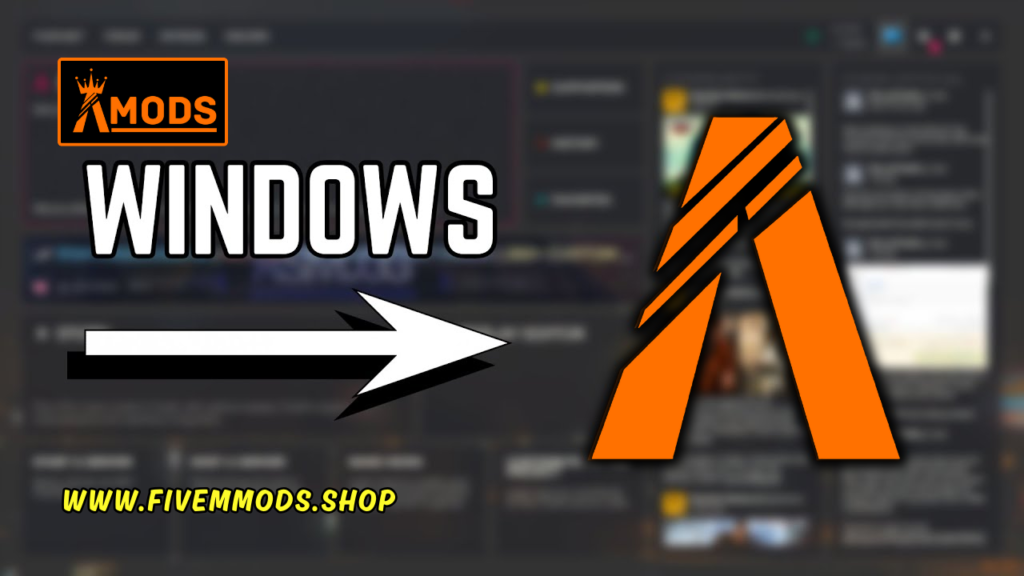
Table of Contents
If you’ve ever wondered How to Install FiveM on Windows, you’ve come to the right place. In the next few minutes, I’ll guide you through the process of downloading and installing this popular modification for Grand Theft Auto V, which allows you to play on dedicated servers with players from all over the world.
- Explanation of FiveM: FiveM is a modification for Grand Theft Auto V that enables players to access dedicated servers, providing a unique online gaming experience.
- Importance of having GTA V installed: Before installing FiveM, it’s essential to have Grand Theft Auto V already installed on your PC. FiveM is not a standalone game, but rather a modification that requires the base game to function.
- Overview of the installation process: To begin the installation process, you’ll need to visit the official FiveM website and download the client. Once downloaded, run the installer and follow the prompts to agree to the terms and conditions and select the installation location. The installer will automatically detect your Grand Theft Auto V installation and proceed with the installation of FiveM.
- Benefits of playing on dedicated servers: Playing on dedicated servers offers numerous advantages, including enhanced performance, increased player capacity, and access to custom content and game modes created by the community.
Downloading FiveM
To download FiveM on Windows, follow these steps:
- Open your preferred web browser.
- Navigate to the official FiveM website by typing “fiveM.net” in the search bar.
- On the website, click on the green “Download Client” button.
- Wait for the 5M installer file to download. It should be a small file and won’t take long to complete.
- Locate the downloaded file, usually in the “Downloads” folder, unless you’ve chosen a different location for your downloads.
- Double-click on the downloaded file, which should be named “FiveM.exe,” to run the installer.
- A window will appear, asking for permission to make changes to your device. Click “Yes” to proceed.
- Read and understand the terms and conditions presented by the installer. If you agree, click on the “I agree” button to continue.
- The installer will automatically detect your Grand Theft Auto V installation. If it doesn’t, navigate to the folder where the game is installed and select it manually.
- The installer will start the download and installation process for FiveM. This may take a few minutes, depending on your internet speed.
- Once the installation is complete, you’ll see a FiveM shortcut on your desktop.
- Double-click on the shortcut to launch FiveM. The first time you launch it, it may take a bit longer as it finalizes the installation.
Congratulations! You have successfully downloaded and installed FiveM on your Windows PC. Now you can enjoy playing on dedicated servers with players from all over the world.
Install FiveM
Now that you have confirmed that Grand Theft Auto V is installed on your PC, let’s go through the steps to download and install FiveM.
Granting Permission for Device Changes
After downloading the FiveM installer, double-click on the file to run it. A window will appear, asking for permission to make changes to your device. Click “Yes” to proceed with the installation.
Agreeing to Terms and Conditions
Before the installation starts, you will be presented with the terms and conditions. Take a moment to read and understand them. If you agree, click on the “I agree” button to continue.
Automatic Game Installation Detection
The installer will automatically detect your Grand Theft Auto V installation. If it doesn’t, you can manually navigate to the folder where the game is installed and select it.
Downloading and Installing FiveM
Once you have agreed to the terms and conditions and selected your game installation, the installer will start the download and installation process for FiveM. This may take a few minutes depending on your internet speed.
After the installation is complete, you will see a FiveM shortcut on your desktop. Double-click on the shortcut to launch FiveM. The first time you launch it, it may take a bit longer as it finalizes the installation.
Congratulations! You have successfully downloaded and installed FiveM on your Windows PC. Now you can enjoy playing on dedicated servers with players from all over the world.
Launching FiveM
Now that you have successfully downloaded and installed FiveM on your Windows PC, it’s time to launch the application and start playing on dedicated servers with players from all over the world. Here’s how to do it:
Finding the FiveM shortcut on the desktop
After the installation is complete, you will see a FiveM shortcut on your desktop. Look for the FiveM icon, which is usually represented by the letter “M” in yellow. This shortcut is your gateway to the exciting world of FiveM.
Double-clicking to launch the application
To launch FiveM, simply double-click on the FiveM shortcut on your desktop. This action will open the application and prepare it for gameplay. You’ll be one step closer to joining the immersive world of dedicated servers.
Initial startup time
When you launch FiveM for the first time, it may take a bit longer to start as it finalizes the installation. Don’t worry if it seems to be taking a little longer than expected. This initial startup time is normal and necessary for a smooth gaming experience.
Confirmation of successful installation
Once FiveM has fully launched, you will be greeted with the main menu or server browser, depending on your settings. This confirms that the installation process was successful and you are ready to explore the world of FiveM. Congratulations!
Now that you know how to launch FiveM, go ahead and start joining dedicated servers, experiencing unique gameplay, and connecting with players from all over the world. Have fun!
FAQs
Can I install FiveM on Mac or Linux?
No, FiveM is only compatible with Windows operating systems. It cannot be installed on Mac or Linux computers.
Will installing FiveM affect my GTA V files?
No, installing FiveM will not affect your GTA V files. FiveM is a separate modification that runs independently of the base game.
What are the system requirements for FiveM?
The system requirements for FiveM are the same as those for GTA V. You will need a Windows PC with at least 8GB of RAM, an Intel Core i5 processor, and a dedicated graphics card with at least 2GB of VRAM.
Can I play FiveM with mods?
No, FiveM does not support mods. It only allows you to connect to dedicated servers and play with other players.
How can I join dedicated servers in FiveM?
To join dedicated servers in FiveM, you can use the server browser within the FiveM application. Simply launch FiveM, navigate to the server browser, and browse through the available servers. Once you find a server you want to join, click on it to connect and start playing.
Help Section
If you have any question or problem on ‘How to Install FiveM’ topic just click on this link and message me. I help you to solve any kind of problem.