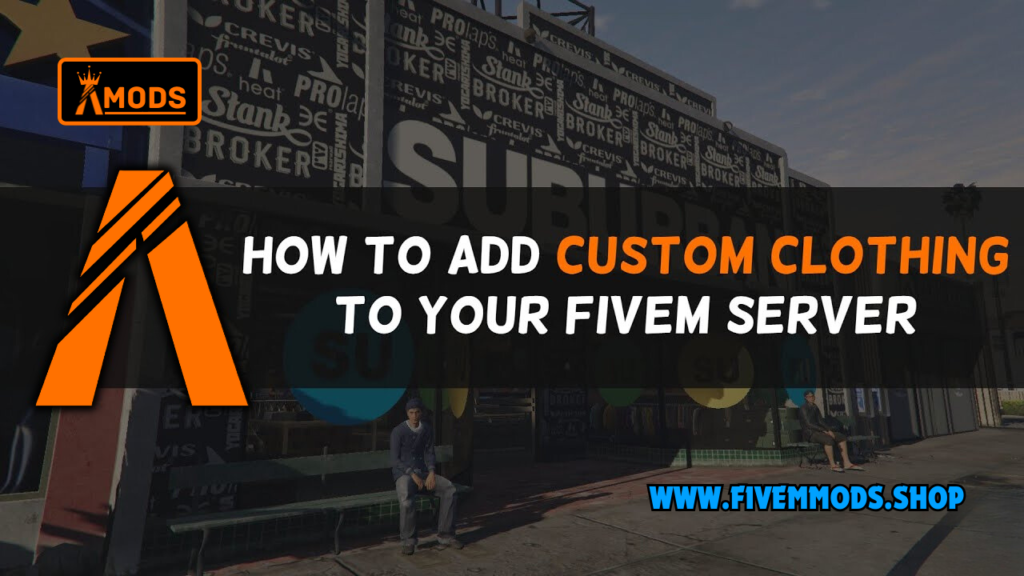
Table of Contents
- Setting Up the Folder Structure
- Finding Custom Clothing
- Installing Custom Clothing for Females
- Making Non-FiveM Ready Clothing Files Compatible
- Installing Custom Clothing for Males
- Configuring the Server and Testing the Clothing
- Demonstration of Custom Clothing in FiveM
- Conclusion and Call to Action
- FAQ
- Help Section
In this tutorial, I will guide you through the step-by-step process of Install Custom Clothing in FiveM. Please note that the links mentioned in the video description may not be available at all times. I encourage you to enjoy the video and make the most out of your FiveM gameplay by customizing your clothing.
Custom clothing in FiveM is an important aspect of personalizing your gameplay experience. Whether you want to add emergency clothing for PD and EMS or simply express your own unique style, installing custom clothing can greatly enhance your gameplay.
Setting Up the Folder Structure
To install custom clothing in FiveM, you nee to set up a proper folder structure in your server resources. Follow these steps:
Create a new folder in the server resources called ‘clothing’
Navigate to your server resources and create a new folder named ‘clothing’. This folder will serve as the main directory for your custom clothing files.
Inside the ‘clothing’ folder, create another folder called ‘stream’
Open the ‘clothing’ folder you just created and make another folder inside it called ‘stream’. This ‘stream’ folder is where you will store all the clothing files.
Mention the FX manifest file and its significance
The FX manifest file is an essential component for adding custom clothing in FiveM. It tells the game server which files to load and how to handle them.
Provide options to create a new FX manifest or use the one provided in the Discord
You have two options for obtaining the FX manifest file. You can either create one yourself or use the one provided by the tutorial creator in their Discord. If you choose to create your own, make sure to follow the necessary formatting guidelines.
Finding Custom Clothing
If you’re looking to find custom clothing for your FiveM gameplay, there are several resources available to help you locate and install the perfect outfits. One option is to visit GTA 5 mods.com or similar sites, which offer a wide variety of clothing options for you to choose from. These sites often have categories and filters that make browsing and searching for specific types of clothing easy.
If you’re interested in finding emergency clothing for PD and EMS, you can simply navigate to the appropriate category or apply the emergency clothing filter. This will allow you to quickly find the clothing options that match your needs.
When browsing these sites, you’ll be amaze by the abundance of options available for selection. From different hairstyles and shirts to pants and shoes, you can find everything you need to create a unique and personalized look for your character. Take your time to explore the pages and choose the pieces that best suit your style and preferences.
Installing Custom Clothing for Females
When installing custom clothing for females in FiveM, there are a few important steps to follow:
1. Overview of the Chosen Clothing Pieces
Before starting the installation process, it’s important to have an idea of the clothing pieces you want to add. This can include hair, shirts, pants, and other accessories.
2. Downloading and Opening the Files
Once you’ve chosen the clothing pieces you want to add, download them from the respective website. After the downloads are complete, open the files to access the contents.
3. Identifying if the Clothing is FiveM Ready
When opening the downloaded files, check if the clothing pieces are already FiveM ready. Some creators provide separate folders or files specifically for FiveM compatibility.
4. Moving the FiveM Ready Clothing Files to the Stream Folder
If the clothing pieces are already FiveM ready, simply copy or highlight the files and drag them into the ‘stream’ folder that you created earlier. This ensures that the clothing will be loaded correctly in FiveM.
However, if the clothing pieces are not FiveM ready, you’ll need to make a few adjustments. Firstly, click the provided link in the description to access the GTA 5 asset gallery. Uncheck the ‘Male’ option, as this is specifically for female clothing. Copy the ‘mpor_fcor_freemode_01’ code.
Next, go back to the stream folder and find the non-FiveM ready clothing files. Rename each file by adding the copied code at the beginning, followed by an arrow symbol. Repeat this renaming process for all the non-FiveM ready clothing files.
Once you have completed these steps, you can start your server and test out the custom clothing for females. Enjoy your personalized gameplay experience!
Making Non-FiveM Ready Clothing Files Compatible
When installing custom clothing in FiveM, you may come across non-FiveM ready clothing files. Here’s how to make them compatible:
1. Access the GTA 5 asset gallery by clicking the link provided in the description.
2. In the asset gallery, uncheck the “Male” option, as this is specifically for female clothing.
3. Identify the necessary code for compatibility by copying the “mpor_fcor_freemode_01” code.
4. Go back to the stream folder where you have the non-FiveM ready clothing files.
5. Rename each file by adding the copied code at the beginning, followed by an arrow symbol.
6. Repeat this renaming process for all the non-FiveM ready clothing files.
By following these steps, you can ensure that the non-FiveM ready clothing files are compatible and will be loaded correctly in FiveM. This allows you to enjoy a personalized gameplay experience with custom clothing for your character. Now you’re ready to start your server and test out the custom clothing. Have fun!
Installing Custom Clothing for Males
Installing custom clothing for males in FiveM follows a similar process to installing clothing for females. Here’s an overview of the steps:
1. Brief Overview of the Chosen Clothing Pieces
Before starting the installation process, it’s important to have an idea of the clothing pieces you want to add. This can include a jacket, shoes, hair, jeans, and other accessories.
2. Downloading, Opening, and Moving the Files
Once you’ve chosen the clothing pieces you want to add, download them from the respective website. After the downloads are complete, open the files to access the contents.
If the clothing pieces are already FiveM ready, simply copy or highlight the files and drag them into the ‘stream’ folder that you created earlier. This ensures that the clothing will be loaded correctly in FiveM.
3. Modifying the Prefix for Jeans
For jeans that replace the Christmas DLC model, there is an additional step. Click the link provided in the description to access the GTA 5 asset gallery. Copy the full prefix code for the jeans.
Go back to the stream folder, find the non-FiveM ready jeans files, and rename each file by adding the copied prefix code at the beginning, followed by an arrow symbol. Repeat this renaming process for all the non-FiveM ready jeans files.
Once you have completed these steps, you can start your server and test out the custom clothing for males. Enjoy your personalized gameplay experience!
Configure the Server and Test the Clothing
To ensure that your custom clothing is properly set up and ready to be used in FiveM, follow these steps:
1. Direct users to the server CFG file by navigating to the server resources and finding the CFG file.
2. Instruct users to ensure that the ‘clothing’ folder is included in the server CFG. This folder acts as the main directory for all custom clothing files.
3. Guide users on changing the ‘sv_maxclients’ value to 8 in the server CFG. This allows for a maximum of 8 clients to connect to the server, which is necessary for testing purposes.
4. Encourage users to save the server CFG file after making the necessary changes.
5. Instruct users to start the server to test the custom clothing. This will allow them to see how the clothing appears in-game and make any additional adjustments if needed.
By following these steps, users can ensure that their custom clothing is properly configured and ready to be used in FiveM. Testing the clothing will allow them to see how it looks in-game and make any necessary changes for a personalized gameplay experience.
Demonstration of Custom Clothing in FiveM
Custom clothing in FiveM can be accessed at the in-game clothing store. This is where you can try on and purchase various clothing items to customize your character’s appearance.
To try on installed clothing items for females, simply navigate to the clothing store in the game. Once inside, browse through the available clothing options and select the items you want to try on. The selected clothing items will be automatically applied to your character, allowing you to see how they look and decide if you want to keep them.
In addition to trying on clothing items, you can also change the textures for certain clothing pieces. For example, if you have a shirt that comes in different colors, you can select the color you prefer and see how it looks on your character.
Aside from clothing, FiveM also offers custom hair options at the barber shop. You can visit the barber shop to change your character’s hairstyle and choose from a variety of custom hair options. Simply browse through the available hairstyles, select the one you like, and see how it looks on your character.
By accessing the clothing store and the barber shop in FiveM, you have the freedom to customize your character’s appearance with custom clothing and hair options. Have fun experimenting and creating a unique style!
Conclusion
If you have any questions, comments, or suggestions, I encourage you to leave them down below in the comments section. I value your feedback and would love to hear about your experiences with installing custom clothing in FiveM.
Additionally, I invite you to join my Discord community for further assistance and discussions. The Discord community is a great place to connect with like-minded individuals and get support from fellow FiveM players. You can find the link to the Discord community in the video description.
Thank you again for watching, and I hope you have a fantastic time customizing your clothing in FiveM. Enjoy your personalized gameplay experience!
FAQs
What is FiveM?
FiveM is a modification framework for Grand Theft Auto V that allows players to create and customize their own multiplayer servers.
Can I use custom clothing in FiveM on any server?
Custom clothing can be used on most servers, but it ultimately depends on the server’s specific rules and regulations. Some servers may have restrictions or specific guidelines for using custom clothing.
How can I troubleshoot if the custom clothing is not working?
If you are experiencing issues with custom clothing not working, there are a few steps you can take to troubleshoot the problem. First, double-check that you have followed all the installation steps correctly. Ensure that the custom clothing files are placed in the correct folders and that the FX manifest file is properly configured. Additionally, make sure that the clothing files are compatible with the version of FiveM you are using. If the issue persists, you can try reaching out to the server administrator or the creator of the custom clothing for further assistance.
Are there any limitations to the number of custom clothing items that can be installed?
The number of custom clothing items that can be installed may vary depending on the server and its resources. Some servers may have limitations on the amount of custom clothing that can be installed to ensure optimal performance. It is recommended to check with the server administrator or review the server’s guidelines to determine any limitations on custom clothing installation.
Can I share the custom clothing files with other players?
Sharing custom clothing files with other players is generally allowed, but it is important to respect copyright and licensing restrictions. Ensure that you have the necessary permissions to share the files and provide proper credit to the original creators. It is also recommended to share the files through official channels, such as the server’s Discord community or approved modding platforms.
Help Section
If you have any question or problem on ‘Install Custom Clothing in FiveM’ topic just click on this link and message me. I help you to solve any kind of problem.